Hi all, Tracy here. I have been asked a few times about the colour/shading i add around my images, so i thought I would do a tutorial for all of those that have asked.
Colour your image up using your image of choice, I have used this months cute little freebie which can be found here.
You then need to decide what "scene" you would like your image in, I have decided mine is going to be outside, so have picked blues to represent the sky, and browns for the ground.
You do need a blender pen for this, all of the alcohol pen systems will have a blender pen.
I have started with the "ground" and added where my darkest area will be
I have then blended and extended the area with the next lightest colour.
I have then added the lightest colour I am going to be using.
Use your blender pen in small circles over the whole of the "ground" area, make sure you pay particular attention to the edges.
Now to start on your "sky", it is very important that you work in small areas as alcohol ink evaporates very quickly, the trick is too work whilst the paper is still "wet".
Choose where you are going to start and using your blender pen go over a small area (being careful not to go over your coloured image) then taking your lightest colour (this will create your main area of colour around the image) go over where the blender has moistened the paper, then take your blender pen and go back over the area you have just coloured. I blend from the edge of the image towards the edge of the paper. Make sure you pay particular attention to the edges of the colour as you want to blend this away to give a faded look.
Once you have done the whole of the area you want to cover you then need to go in with your darker colour to add shadows.....you do not have to do this step, but it is something I like doing.
The good thing about this tecnique is you can do it across the whole of the area, or just around the edge...it is totally up to you :), you can also keep going back in with your blender. I recommend allowing 10 mins for your colour to settle before adding/removing more as it does tend to change quite a bit once it is dry.
Once you are happy with the shading you can then add your image to your project :)
I hope you have found my tutorial helpful. Please do not forget we always love to see what you have been creating with our images, so head on over to the Facebook group and share with us and our lovely members.
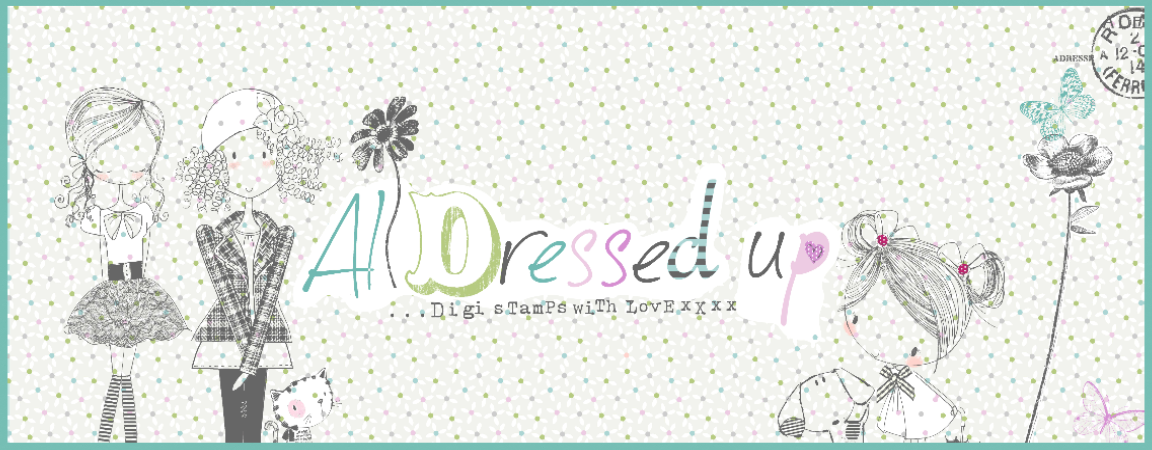









This is a great tutorial Tracy!A lot of people will appreciate this tutorial as the ground and the outline can be intimidating.
ReplyDeleteyour tute takes the mystery out of it. xxx
I love how the shading brings the character to life. Thanks so much for sharing your talent x
ReplyDeleteWonderful lesson, Tracy! Thank you! :o)
ReplyDeleteThank you, it looks great... I like when the characters are on the ground and not floating on the card. Thanks for the tutorial.
ReplyDeleteArdilla :)
Fab tut Tracy, will be trying it out soon. x
ReplyDeleteTracy, this is a great tutorial!! So informative. Love this precious card too!
ReplyDeleteLynn
Great tut Tracy and thank you. Very clear and easy to understand. Plus, what a fab card this is... love that puppy!
ReplyDeleteFabulous tutorial - so helpful and easy to follow. I am ok with shading the ground but have not tried shading all round the image so may have to give it a go!
ReplyDeleteYour little puppy is adorable and looks great on the bright DP - love the little ribbons too :-)
Hugs, Kat xx
Thanks for the tutorial will give it a go. Love Alison xxxx
ReplyDeleteThank you, now I know what my blender pen is for! lol
ReplyDeleteHugs Kelly
fab tutorial hunnie xxxx
ReplyDeleteTY Tracy a fab tutorial. I struggle with my alcohol pens so will have a colouring session soon x
ReplyDeletePretty cool tutorial Tracy! Thanks for all the great tips!
ReplyDelete^.^